QuickBooks RDE Options
Common questions and online help for mining data and integrating data sources using CleverQ's QuickBooks Data Extraction with the Report Data Extractor.
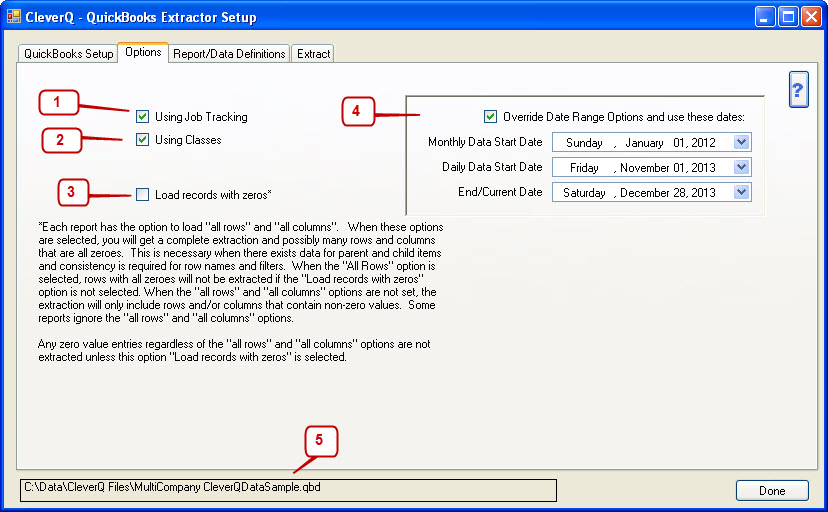
Keep in mind that as you load more information you extract from QuickBooks, the longer the extractions will take. Also, as the database grows, the overall performance of CleverQ will slow down. For this reason, be sure that you are only loading data that you need. The CleverQ Options are universal for all Report/Data Definitions.
- If you are using Job Tracking in QuickBooks, and you need Dashboards or reports by Customer:Job, then check this box. This option adds substantial information to your dat base. For example, your P&L and Sales by Item will run for every Job. If you have 1000 Customer:Jobs, it will pull 1000 reports for each report type.
- If you are using Classes in QuickBooks, and you need dashboards or reports by class, select this box. Typically, Classes in QuickBooks are used in QuickBooks to destinguish separate locations and/or profit centers. For example: a vehicle dealership may have a parts department, sales department, finance & Insurance department, and a service department. They may also have two locations which would be the parent classes, each location having 5 separate departments.
- Read the description below this box. Loading records with zeros is typically used if your reports are all blank due to no data, but you still want to load all of the lists for the purpose of setting up parameters. Do not check this box unless it is necessary, as it loads a large amount of rows to your database that are zeros. If you do need to load zeros for parameter setup purposes, it is recommended to purge your data after setup, and reload without zeros after setup.
- Override Date range is handy is used if you want to reload a specific date range for all reports without changing alll of your report data definitions. It is also necessary to use this box when on the first month of your fiscal year to load the last month of the previous year if your Report/Data Definitions are set to one(1).
- The path and name of the CleverQ Bundled Definition (QBD) file you are using is shown. This is the data file that the reports you are extracting are being loaded into.
