Load Data from Databases - Online help is Coming Soon!
Mining Data
Online help for data mining software including SQL data mining, SQL server data mining and ODBC Data mining. Please see Manuals in help menu for additional details.
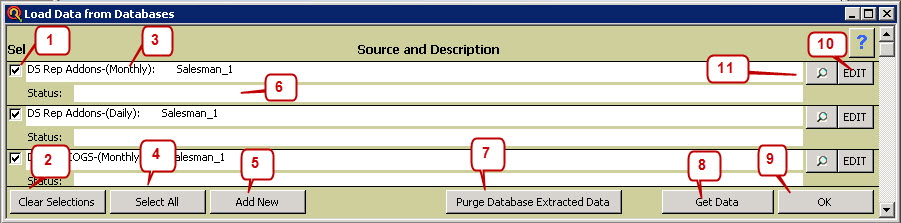
- Select report to make active
- Clear All Selections
- Select All Reports
- Report Name-(Data Type): Filters Used
- Select Add New to open up the Edit Database Source form and add a new extraction(Shown Below)
- Shows the Status of the report if it has been loaded or has errors
- Purge Database Extracted Data will purge only data for Data base extractions.
- Get Data for all selected reports.
- OK Closes the form
- Edit the Database Source
- Opens the Database Source to view your Queries, view, or table
Edit Database Source
More information can be found in the Extractors user manual available through the help menu.
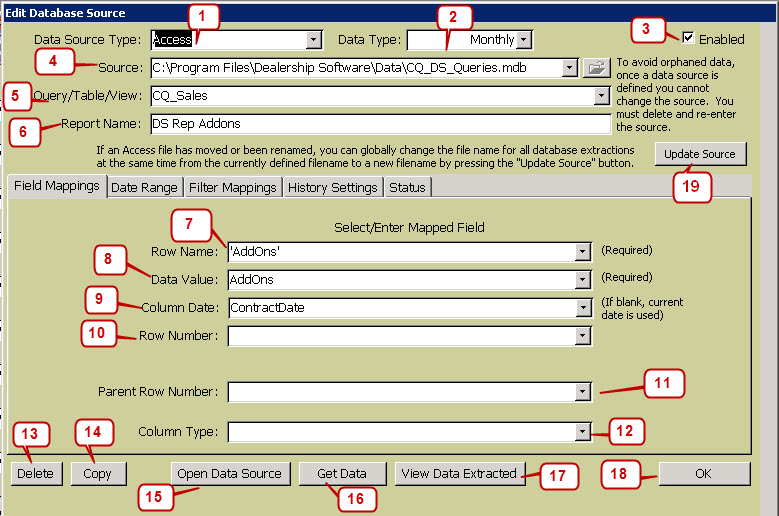
- Select Access Microsoft Data Base (mdb) file or Open Data Base Connection (ODBC)
- Choose the Data type - Daily or Monthly. Data is totaled by day or month as it is loaded.
- Enabled means that the source is active
- Browse to the source by selecting the folder icon
- Choose the Query/Table or View to work with
- Add a report name. If no report name is entered, the system will name the reoport automatically.
- Select the Row name. If filters are being used, you may enter your own row name in 'Single Quotes', & then map filters. The Row Name must be mapped to a string field.
- Select the Data Value
- Select the Column containing Date
- Select the column containing the row number. Row number is used for sorting in the data view and reports. If no row number is used, the Row name will be used in alpha-numeric order.
- Select the column with the row number if it is being used.
- Select Parent Row Number if it is being used
- Select Column type if being used
- Will copy the data source saving all of the settings from the existing database source. Then source can be modified to speed up the setup time. Settings can be modifed only before Getting Data or an extraction has occurred to avoid orphaned data.
- Click to open the data source
- Get data will extract the data for the current report source.
- Click to open the Database viewer and view the current data source data.
- Click OK to close the form.
- Update Source will change the source for all Databases. Use caution, this is global for all database extractions.
- Select the date range you wish to extract. Select if you want additional totals to be calculated.
- Select filters if you are using filters. (See the user manuals for additional understanding of selecting filters.
- Choose History settings if you wish to update data using scheduled intervals.
