QuickBooks Setup - Report Data Extractor (RDE)
Integrated Data
Online help for mining data from QuickBooks Reports or to merge qbw files for multiple company reports using integrated data. The QuickBooks Setup tab of the Report Data Extractor defines what QuickBooks company files from which to perform the extraction. See the description of items below.
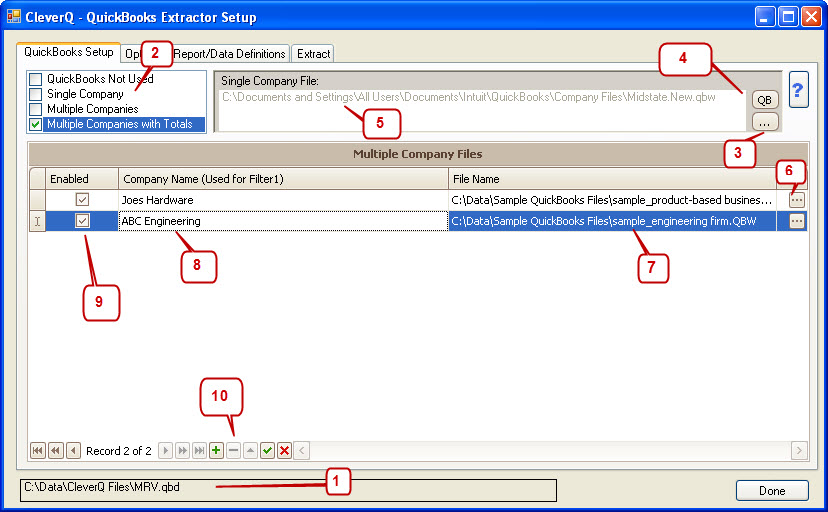
- Identifies which CleverQ Data File is currently connected. The report data which is extracted from the QuickBooks Files, will be stored in this file.
- Choose the type of extraction to be performed. A multiple company license is required for multiple companies. Totals will aggregate the total of all companies data that is spelled exactly the same from the same reports. Mirroring accounts, parent items, child items, etc.,in multiple companies greatly simplifies building multiple company gauges, dashboards, and reports. Choose with totals if you wish to see aggregate data combined between all companies. Aggregate Data will appeard as Total in the company filter. The first filter in the CleverQ Preferences must be set to "Company" for multiple company extractions.
- Choose the path to the QuickBooks file to be extracted. Each QuickBooks File must first be opened as a Single Company File and authorized by QuickBooks for access.
- Open the QuickBooks File selected to either authorize access or view reports being extracted. QuickBooks Authorization, requires opening QuickBooks as administrator in single user through this button. When CleverQ accesses QuickBooks for the first extraction, a certificate will open from QuickBooks to authorize access. If QuickBooks is opened through any other method while trying to perform an extraction, an error will occur.
- Quickbooks company file path.
- For multiple company use, select the path to the company file to be used
- Path for each QuickBooks file to be extracted.
- Short name for each company when using multiple companies. This field must be filled in for each company when combining multiple companies. This is the short name that will show up in the Company filter #1 when filtering dashboards, gauges, and reports.
- Enable or disable a company to be extracted for multiple company use.
- Controls to append, delete, etc,. company files.
