Extract - QuickBooks Report Data Extractor (RDE)
Data Extractor
Online help for mining data using the Report Data Extractor. This tab is universal for all reports. For example, if you have several Report/Data Definitions setup, and you choose to extract, it will extract all reports that are not zero(0).
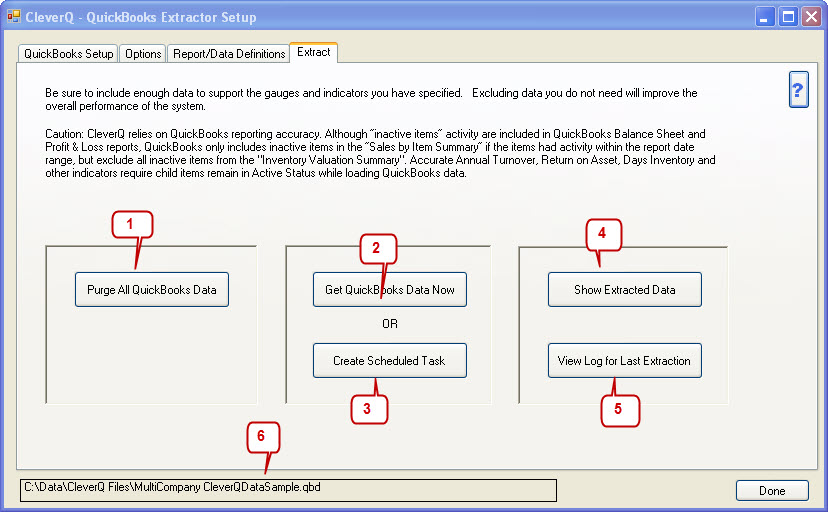
- Purges all QuickBooks extracted data from the database.
- Extracts all QuickBooks reports which are setup in Report/Data Definitions that are not zero(0)
- Creates a batch file to automate QuickBooks extractions using Windows Scheduled Tasks. The path of the .bat file is copied to your clipboard. Once selected, go to the Windows Control panel and set up your scheduled task to perform the QuickBooks RDE extraction. Paste the path and file name into the scheduled task. Be sure that it is setup for a time when no backups or other scheduled tasks are being performed. If you set up the scheduled task for early in the morning, and you are extracting daily data, then yesterdays data will be loaded. After extracting, the RDE will also automatically compact and repair your data and recalculate your data cache to optimize the performance of your dashboards. Keep in mind, that QuickBooks requires that a user session is left open to run. If you are running CleverQ RDE on a terminal server, it is necessary to close the remote desktop, but keep the user logged on and running in the background. If you are using Windows XP, Vista, or 7, then you need to have the user logged on. As a trick for Windows 7, you can setup another user, install CleverQ for that user, and create the Scheduled task for that user. Then leave that user logged on, and switch your normal user for normal tasks. This is similar to Windows terminal services where you leave a session open on the computer to perform your scheduled extractions.
- Click here to view extracted data for all QuickBooks Reports.
- Click to view the extraction log for status and errors. From the view Log form, you can click the refresh button to have the log automatically refresh every few seconds and watch the progress of the RDE as it works. To show all extractions, select the show complete log. You can also purge the log, view the time which each report started, and search for errors.
- Shows the path and file name for the CleverQ Bundled Definitions(QBD) data file which you are working with.
